Import HDL Files or IP Cores
Video Guides
VHDL with the VHDPlus IDE
Verilog with the VHDPlus IDE
Import a HDL file (VHDL, Verilog)
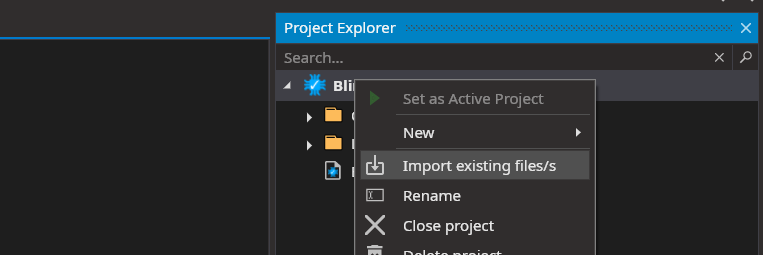
- Right-click the project or a folder in the project explorer
- Click on "Import existing file/s"
- Set HDL Files as filter and select the HDL file to import
- Now when you write
NewComponentin your VHDP code, the VHDL component should show up
Import other HDL files
- Right-click the project or a folder in the project explorer
- Click on "Import existing file/s"
- Set All Files as filter and select the HDL file to import
- To add the file like a VHDP
Component, you have to write a VHDP interface:- Create a new VHDP file
- Rename it so the file extension is .qsys.vhdp
- Add a
Componentin the file with the name of the component in the HDL file and add the signals and generic parameters from the HDL file
- Now when you write
NewComponentin your VHDP code, the new component should show up
Example for DVI_OUT.v:
Component DVI_OUT
(
iPCLK : IN STD_LOGIC;
iSCLK : IN STD_LOGIC;
iRED : IN STD_LOGIC_VECTOR(7 downto 0);
iGRN : IN STD_LOGIC_VECTOR(7 downto 0);
iBLU : IN STD_LOGIC_VECTOR(7 downto 0);
iHS : IN STD_LOGIC;
iVS : IN STD_LOGIC;
iDE : IN STD_LOGIC;
oDVI_DATA : OUT STD_LOGIC_VECTOR(2 downto 0);
oDVI_CLK : OUT STD_LOGIC;
iDVI_HPD : IN STD_LOGIC;
)
{
}
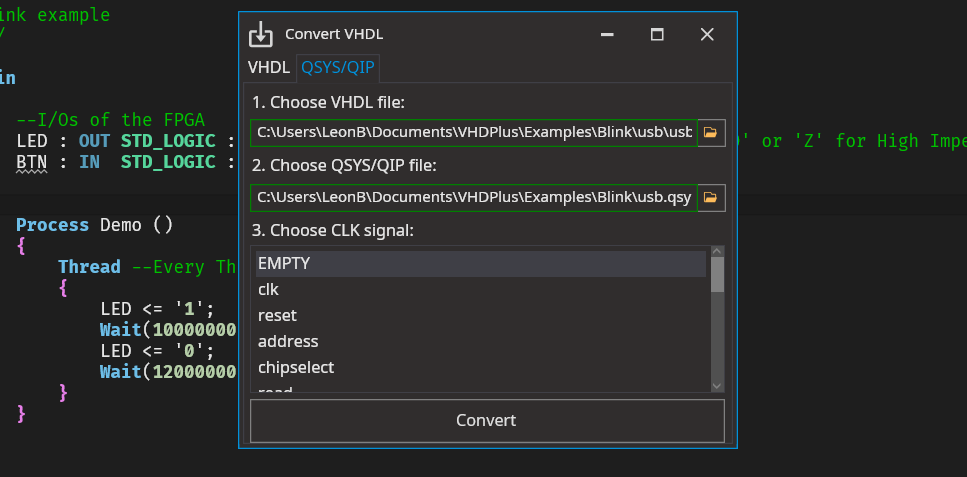
You can use this tool to import existing VHDL files or Intel FPGA IP Cores and convert them to be used in your project.
Convert a VHDL file to use it like a VHDP file
- Select the VHDL file
- Choose a signal that should be connected with the CLK signal (or EMPTY to keep all inputs)
- Press
Convert. The converted file will be added to the active project.
Import an Intel FPGA IP Cores
- Open Quartus with the current project (Tools/Open in Quartus)
- Select an IP Core from the IP Catalog (Tools/IP Catalog)
- Generate the QSYS/QIP file and the VHDL file by following the assistant
- Go to the import tool and select the generated VHDL file and the QSYS/QIP file
- Choose a signal that should be connected with the CLK signal (or EMPTY to keep all inputs)
- Press
Convert. The QSYS/QIP file will be added to the project as link to the IP Core and a VHDP file will be generated as interface so you can use the IP Core in the VHDP files. If you want to change the parameters you can open the QSYS/QIP file from the project explorer. Make sure that the I/Os of the VHDP file are still correct.